iPhone: Finally, Email SMTP POP Settings That Pretty Much Works for EDGE & WiFi
Yes, there is one very non-Apple like flaw in the iPhone SETTINGS.
I’m NOT sure why they didn’t point this out or just pre-set it so people wouldn’t spend a day thrashing about trying to set it. I even had to walk outside and a distance to finally find a weak WiFi signal and finally get switched to EDGE, man – what’s up with the Sun & weather? 🙂
Good thing I set the password on my wireless router – otherwise apparently I’m beaming out a WiFi signal to the dark side of the moon 🙂
I have an ISP email (Comcast), an email for my domain name and one Gmail email address.
The Gmail is easy (as is .Mac & Yahoo), it’s setup is hidden from you and works in WiFi or EDGE mode.
The problem is this. At home, you mirror your POP & SMTP settings from your home computer email accounts straight into the iPhone and all is good.
At home (or in your backyard or in my case, apparently – blocks away), you use your WiFi network to retrieve and send email. All is good.
However, when you step away and into AT&T’s EDGE network, the problem is that you aren’t being authenticated properly on your ISP’s SMTP mail SEND servers.
You can retrieve mail with no problems but sending was crazy. Sure, changing to AT&T’s SMTP address (cwmx.com – note, NOT smtp.cwmx.com) would work but who wants to keep switching SMTP addresses?
It’s like this scene from a 35 year-old Woody Allen movie where one of the characters would continually call his office to let his secretary know what number he could be reached in the next hour because back then, no pagers, no cell … it was primitive as can be …
I’ll tell you where you can reach me, I’ll be at 560-0781 for a while.
Then I’ll be at 555-1671 for about 10 minutes.
Then I’ll be at 555-1901 and then I’ll be home at 516-7711.
The iPhone email settings are definitely some regression.
So, finally, after much reading everything from Apple, AT&T and a bunch of forums, this works for me in WiFi & EDGE mode from everywhere and hopefully will work for you:
IN SETTINGS>MAIL
Under HOST NAME: smtp.comcast.net:465
USER NAME: (my Comcast account name)
PASSWORD: (my Comcast password)
ADVANCED>
INCOMING SSL: On
OUTGOING SSL: On
AUTHENTICATION: PASSWORD
Repeat for any other ISP – adding in the :465 to “their” SMTP server address.
BUT HERE’S THE CRAZY THING – Everytime you turn on WiFi, it erased all the :465 settings because I selected my Comcast address as my default/mail email (also under SETTINGS) so presumably under WiFi, it looked at the smtp address and thought, “you don’t need that 465 crap,” so it would ERASE it.
I think I found a workaround.
I select my GMAIL email as my default – and for some reason, that made all the settings set in place.
Frakin’ bizarre.
It’s not much of hinderance as MAIL still defaults to the last screen such as accounts. NEW emails from your non-Gmail accounts and the REPLY TO addresses from iPhone don’t appear to have any Gmail headers so it seems like a good solution. Let me know if you uncover anything else. Or if this solution DOES NOT seem to work with your ISP email.
If anyone needs a GMAIL account, I believe anyone can sign up but if you still need an invite, drop us an email.
Also as a sidebar – in GMAIL, you can send your “REPLY TO” address as another email if you want to add that feature regardless of the above settings:

All and all,
Confusing, yea – you betcha.
Stupid, yea – you betcha.
Idiotic extra work – oh yeah.
Apple definitely fell down on this one as if you decide to see and reply to emails either 100% on WiFi or 100% on EDGE … Hello?
Now, where’s that link to tell Apple what to fix?

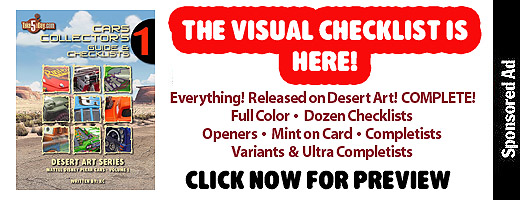
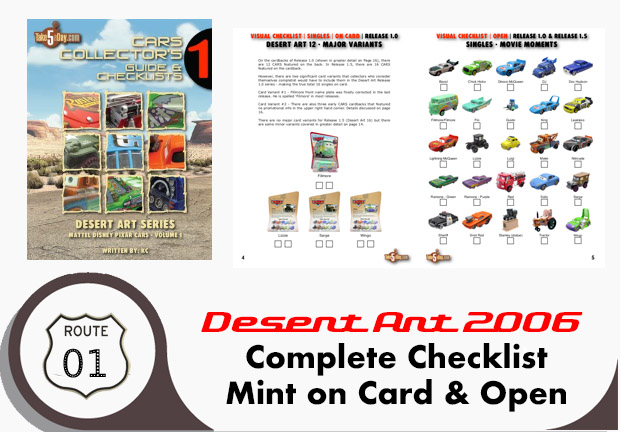



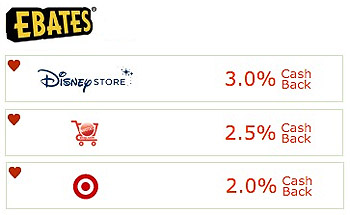

Thank you so much; it worked — I don’t even think the AT&T retail store personnel know this answer. Thank you.
Thank you for this help! You’re solution seemed to help. You are correct, it was a terrible oversite on Apples part, hopefully they will remedy it in the next upgrade 3.?