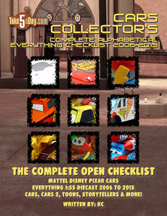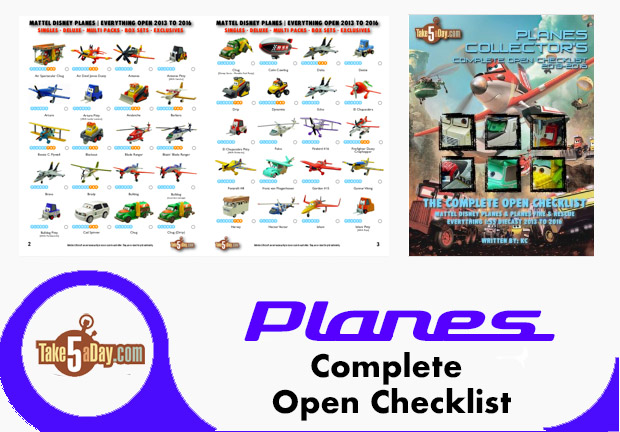iPhone Ringtones: How To … Save Money or Time
First, ringtones are not a huge deal to me – other than me mocking the idiotic choices that people select for their ringtones … because nothing could be more gangsta than having a Young Jeezy ringtone go off as you ask your patient if they are Delta Dental 😉
You could not be more street … well, Sesame Street …
While $.99 is certainly not a huge deal, you have to be seriously lazy to go the Apple route.
But first, here’s the kosher, 100% legal method of adding ringtones.
At the iTunes stores, you will spot songs with the bell icon indicating you can re-buy it as a RINGTONE.
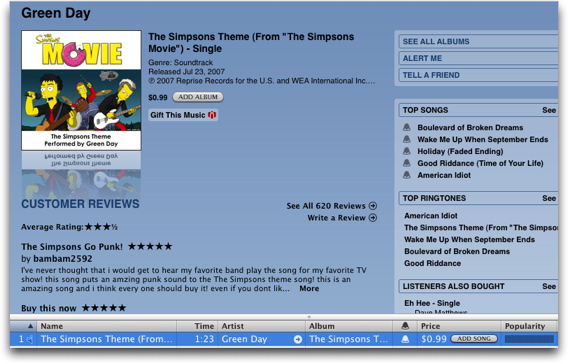
Buy it as your normally would.
Once it’s been downloaded, look for it in the PURCHASED section. Make sure to go in VIEW OPTIONS and turn on RINGTONES.
Then click on the ringtone icon and the RINGTONE EDITOR will pop up at the bottom.
(ringtone icon at extreme right – if WORDPRESS cuts off the graphic, open it in another window to see it better).
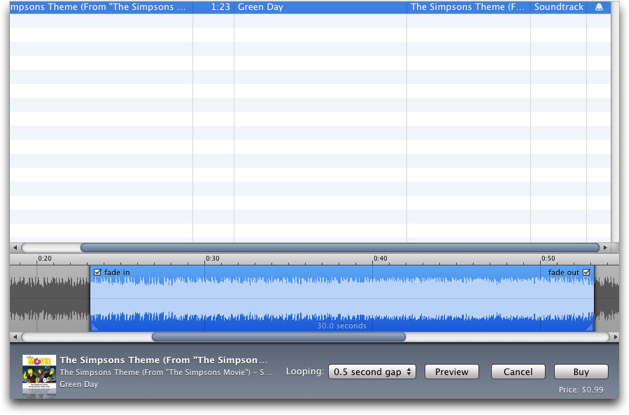 >
>
Then simply shift the blue timeline bar to the 30-seconds you want as a ringtone. You can listen to your selection by hitting PREVIEW. Then when you are ready, hit BUY.
There are two things to note: a) you can only clip :30 seconds which is not a big deal in either case but THIS IS VERY IMPORTANT!
The blue selector can be expanded or shrunk down and is NOT set at :30 seconds … this is nice if all you want is a 5 or 10 second riff – hence the LOOPING pop up menu but this is important, unlike a regular music track where if you try to buy it a second time, iTunes will warn you … you can actually keep buying the ringtone in various versions! I tested this out and bought a 16-second clip of the Green DAy SIMPSONS THEME … so make sure you know what you are “editing” and buying because you will be charged $.99 for EVERY ringtone if you change your mind!
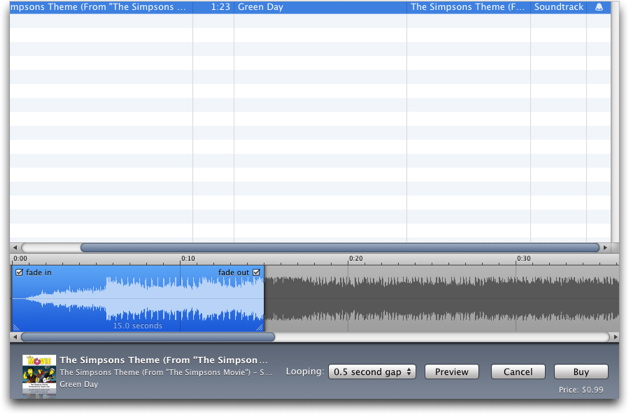
(here it is set at :16 seconds … yep, another $.99)
You should see the new RINGTONES line in ITUNES LIBRARY.
If all you want a couple ringtones, this is a lazy way to go and you are set in a few minutes but if you have more than 4 minutes and believe if you buy a song, you are entitled to mash it, clip it and karaoke it (as long as you don’t sell it), then here are some other options.
SOUND STUDIO/MAKE IPHONE RINGTONE apps
If you got SOUND STUDIO with your Mac purchase as I did you are set (currently, it’s $79.99), select IMPORT WITH QUICKTIME to open any MP3 file, highlight the areas you want and paste into a new file – you can even clip, edit and smooth out your edits – just keep it around :30 seconds and use the Fade in and Fade Out – then EXPORT with QUICKTIME to create an AIFF file. Then drag into iTUNES and convert to AAC.
Then download the free MAKEIPHONERINGTONE app courtesy of ROGUE AMOEBA. That is the direct link to the app – Rogue’s blog notes are here.
Launch MakeiPhoneRingtone – drag your AAC file onto the front panel, it will auto convert, launch and place the file into the newly created RINGTONE line in your iTUNES LIBRARY.
Then sync and you are ready to go.
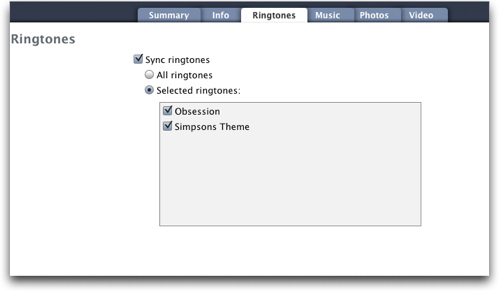
One ringtone from Apple, one created from an MP3 to AAC to Ringtone by MakeiPhoneRingtone.
GARAGEBAND
I don’t use GarageBand much but it’s free if you don’t have SOUND STUDIO. Create NEW Podcast. Open your ITUNES LIBRARY – search for song, drag TRACK to JINGLES – edit and manipulate away. Export PODCAST TO DISK – already AAC file, then launch and drag into MAKEIPHONERINGTONE window to create and load new ringtone.
Note, podcast export files are low fidelity but then it is a ringtone so you can decide.
FISSION
Of course, Rogue Amoeba also offers FISSION if you don’t have SOUND STUDIO. It’s around $32 and offers additional MP3 features other than just editing. Can’t go wrong with a solid app like Fission.
OTHERS
There are probably 50 other editors ranging from freeware to studio quality music editors – you can even cheat and use ITUNES. If you just want a continuous :30 second clip, you can actually just “import” :30 seconds of it to AAC BUT you do not get fade in or outs.
So, good luck – the key right now looks to be MAKEIPHONERINGTONES – as long as you can convert the file to AAC, MAKE IPHONE RINGTONES will take care of the rest.
So if time is money, then you have the easy way but if you don’t mind a few minutes of work to save $.99, there are lots of ways to go.
Thanks to Engadget, we have the legal go-ahead.