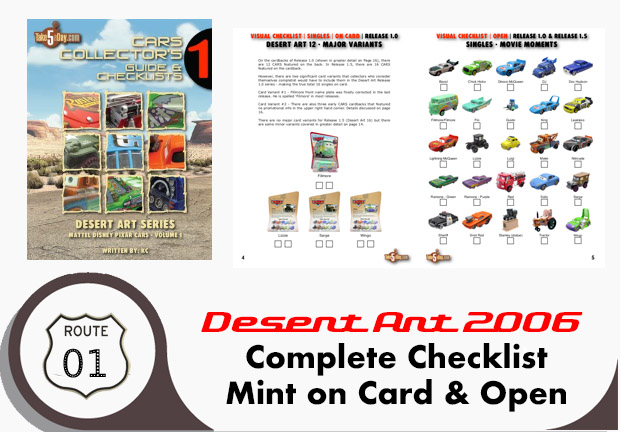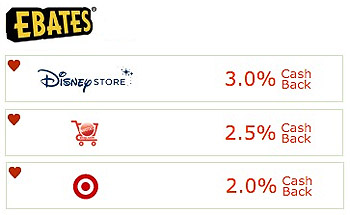iPhone Visual Voicemail: How To to Add the ‘Visual’ Portion
While you are now running full speed on your iPhone now, what about making voicemail and phone calls really visual?
What about adding those headshots of friends, loved ones, welcomed calls or the dreaded colleagues so when they call, there is a photograph that instantly recalls their presence in your life?
Pretty simple.
Fire up ADDRESS BOOK.
(Yes, these are the fake names from the Apple iPhone tutorial – thank you Stephen Kenny & TUAW for compiling them & making avail a download of the fake names vCard file here).
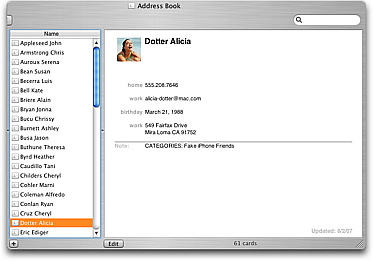
Select a name in your ADDRESS BOOK. Click on EDIT.
Doubleclick on the photo (yours will be blank presumably).
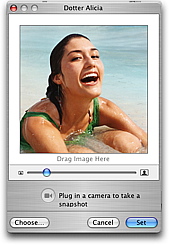
Drag in a photo of them and using the zoom/enlarge/shrink selector bar, select the portion of the photo you want that best represents them and select SAVE.
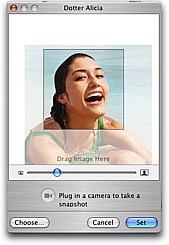
Their photo representation will now grace that tiny window in ADDRESS BOOK.
Next time you IPHONE ITUNES SYNC, the photo will transfer/sync over.
Of course, there’s no reason to be so literal in your representation of them …
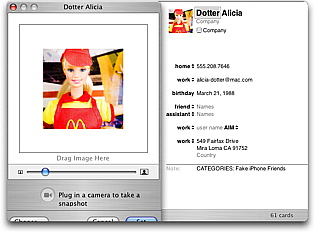
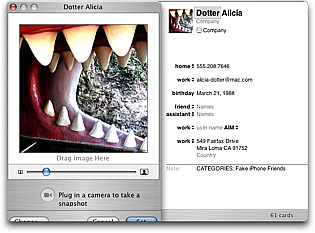
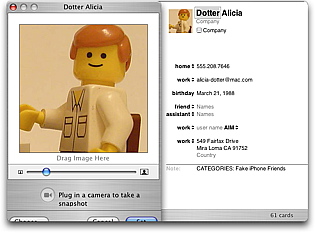
Of course, if you choose something not so flattering, make sure they are never around when your iPhone starts ringing or when you are checking v-mail. 🙂