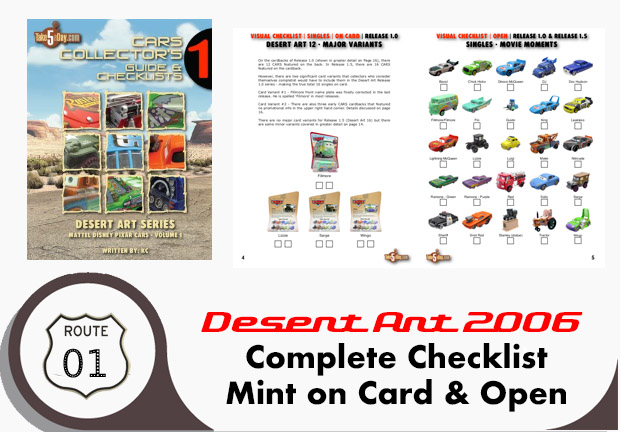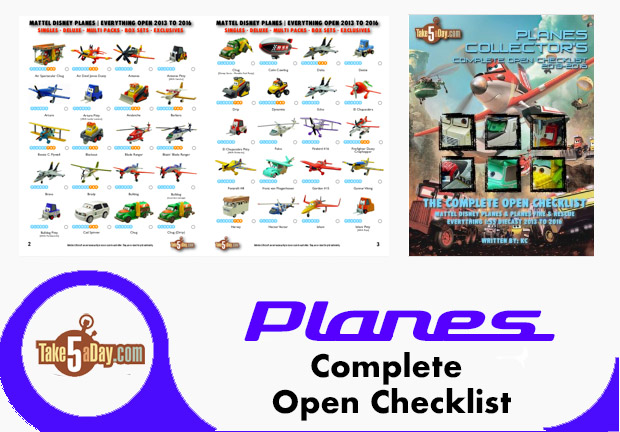iPhone “Free” Custom Ringtones Are Back – How To Make Your Own
UPGRADE SOME COMPONENTS FIRST
You will need to make sure your iPhone is updated to 1.1.2 and iTunes 7.5 & maybe even Quicktime 7.3. Of course, your iPhone upgrade is best handled by clicking on UPDATE after you dock your iPhone and turn on iTunes 7.5. This is a pretty big upgrade including a firmware upgrade so it will take 10-15 minutes in total – maybe sure you can do it un-interrupted.
READY
Yes, you can still pay $.99 for a ringtone from Apple which is the least amount of work required and sounds the best – but it’s very limited – maybe one of every 20 tracks is available to scrub as a ringtone, you also can’t merge different parts of a song together and of course, personally, if I buy a song, I should be able to mash, squeeze it and manipulate to my hearts content as long as I’m not selling it … but anyway, custom ringtones are back and here are some basic guidelines to converting your tracks to .m4r ringtones.
STEP 1
You will need some software that can open music tracks and let you edit portions. It’s would also be nice if that software offered you features to manipulate the sound – in particular, useful features available to you include:
Raising/Lowering Volume
Fade In & Fade Out
Boosting Bass
Note, the update of 1.1.2 seems to have raised the volume again (yes!) so you don’t need to increase as much as previously, in fact, I actually had to turn the ringer down slightly.
Fade In & Out is SO much classier than it just jumping in to the track and jumping out.
Boosting the Bass – most AIFF to mp3 to AAC to .m4r conversion seems to strip out the bass so it can sound kind of tinny – try to boost the bass a bit but not too much.
Also keep in mind, it has to be below :30 seconds.
WHAT TO USE?
If you are extremely lazy, the track sounds okay and you don’t care about FADE IN or OUT, you can even use iTunes. Insert your CD. Click on the track, Select GET INFO and shorten the in & out points to what you want and select CONVERT TO AAC. You now have a :30 track. Go down to instructions beoow on conversion to .m4r and you are set to go.
You can kludge iMovie also to get a FADE IN & FADE OUT but much more work is involved. If you only intend to create one ringtone, it is a way to go.
Or QT Pro will also allow editing but again, not very precise and a last resort.
REAL EDITING SOFTWARE
SOUND STUDIO
If you got SOUND STUDIO with your Mac purchase as I did you are set (currently, it’s $79.99), select IMPORT WITH QUICKTIME to open any MP3 file, highlight the areas you want and paste into a new file – you can even clip, edit and smooth out your edits – just keep it around :30 seconds and use the Fade in and Fade Out – then EXPORT with QUICKTIME to create an AIFF file. Then drag into iTUNES and convert to AAC.
GARAGEBAND
I don’t use GarageBand much but it’s free if you don’t have SOUND STUDIO. Create NEW Podcast. Open your ITUNES LIBRARY – search for song, drag TRACK to JINGLES – edit and manipulate away. Export PODCAST TO DISK – it will already be an AAC file.
Note, podcast export files are low fidelity but then it is a ringtone so you can decide.
FISSION
Rogue Amoeba also offers FISSION if you don’t have SOUND STUDIO. It’s around $32 and offers additional MP3 features other than just editing. Can’t go wrong with a solid app like Fission.
OTHERS
There are probably 50 other editors ranging from freeware to studio quality music editors if you have other software you prefer – just make sure the volume is okay, add fade in and outs and boost the bass a bit.
STEP 2
Once you have your tracks as AAC files – the easiest is to use the FREE Make iPhone Ringtone courtesy of Rogue Amoeba.
Download the MAKEIPHONERINGTONE app. That is the direct link to the app – Rogue’s blog notes are here.
Launch MakeiPhoneRingtone – drag your AAC file onto the front panel, it will auto convert, launch and place the file into the newly created RINGTONE line in your iTUNES LIBRARY.
Then sync and you are ready to go.
So, good luck – as long as you can convert the file to AAC, MAKE IPHONE RINGTONES will take care of the rest.
So if time is money, then you have the easy way but if you don’t mind a few minutes of work to save $.99, there are lots of ways to go.
Thanks to Engadget, we have the legal go-ahead.
ALSO
Remember you can assign different tracks to different people in your contacts … just make sure your boss & your significant other gets an appropriate track …
For those who need a primer on using Apple’s iTunes ringtone maker feature, read our previous post.
| « NBC Direct.com: iTunes Replacement in 11 Steps + Ads! | Mattel Pixar Cars: Black Friday CARS Sales 2007 (Cyber Monday UPDATE) » |