Mac MPEG Streamclip: Editor & VOB FLV Converter Extraordinaire
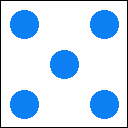
MPEG StreamClip is the final piece to your Mac video editing and converting all-star lineup.*
From their own description, there is practically nothing StreamClip can’t do … and in reality, they pretty much deliver exactly what they promise. It’s a little too much to paste it all in here so at the end is their own blurb.**
The most impressive thing about StreamClip is how well is it maintain the original file’s “perceived” resolution in its conversion to something else.
While most of the conversion choices are nice (well actually, really great) – I don’t need video on my PSP (it’s about 27th on my list though 🙂 ) nor I need to be able to make VCD’s anymore … so you are on your own there but since it can do a great WHATEVER to MPEG-4 conversion, it should also do a great job in whatever your specific format needs are.
To me, MPEG StreamClip’s most important function is the ability to convert to MPEG-4 to play on my Mac, my iPod and coming soon (for me), the iPhone & AppleTV.
What can it convert from to MPEG-4? Practically every format know to man and many known only to video geeks but the most important ones include: VOB, VRO and other DVD-R formats; AVI & WMV; DIVX; DV and one of the best FLV converters … beating most in the $500 range.
VOB is the DVD video format.
VRO and others are video from camcorders and DVD-recorders.
AVI and WMV are popular from the Windows side.
DIVX popular internet video codec.
DV – common output format from many editors and used by some camcorders. Not really lossless but with its low compression rate, considered the format for minimal loss by professionals and prosumers.
FLV – Flash, the standard on YouTube and many other internet video sites.
HOW TO USE MPEG STREAMCLIP
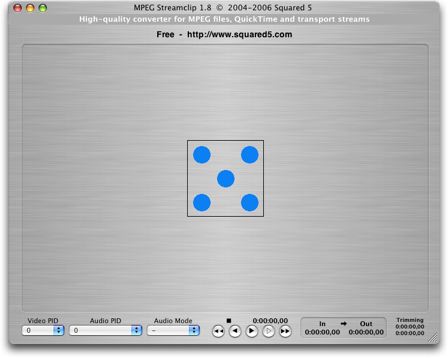
This is your main screen. From FILE, Select OPEN FILE and select the file you want to open. MPEG Streamclip will give you guidance along the way if it encounters any problems. If you see your video on the screen loaded, you are set to go.
Note: VOB files from most retail DVD’s cannot be opened directly in MPEG Streamclip. You have two choices, you can use Handbrake to convert protected VOB to Mp4 or you can use Mac the Ripper to “unprotected” a VOB file and then you can open it in MPEG Streamclip to convert to another format. Our tutorial is here.
I tested a VOB file I recorded with my DVD recorder. It is about a 2-minute ad from the cable station TCM. It features a lot of cuts, a lot of different film stocks and some staccato block effects that if not handled properly looks like noise.
VOB (original)
The original file was about 30 MB in size as a VOB file.
DV?
If you want a file to edit in iMovie/FCP with minimal compression, converting it to DV will increase the file size to about 1 GB but MPEG Streamclip does a nice job of minimizing resolution loss and maintaining the original quality. If you plan on converting a lot of VOB files to DV to edit, you might need 1 or more of these. 🙂
If you intend to then use iDVD to create a DVD, I recommend converting to DV for minimal resolution and fidelity loss.
MPEG-4
Straight MPEG-4 is an acceptable choice but it’s slightly blockier/lower resolution than H.264 with a final file size about twice as large as the H.264 version so with all of Apple’s video products offering H.264 playback (and many other devices now) – MPEG-4 offers lower quality and higher file size at the same settings with H.264, you might as well go with H.264.
H.264
As with my tests with Handbrake, H.264 produces higher resolution than MPEG-4 at a smaller file size so if you intend to convert for Apple products, I recommend H.264 as your encoder choice.
HOW TO USE STREAMCLIP – EDITING
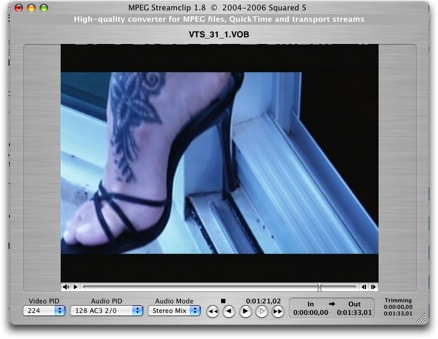
Your main window will look like this. If you are ready to convert, you can skip to the next section.
I would not recommend MPEG Streamclip for editing a home movie (or your major motion feature length movie starring you & your cat) unless you have a lot of patience but if all you want to do is trim a few commercial blocks out of a TV show, MPEG Streamclip’s tools are actually quite nice and FAST.
The slider will move through material much faster than Quicktime Pro though not nearly as precise as iMovie or FCE/FCP.
If you want to edit – notice at the bottom there is a slider. Simply drag to the point you want to clip out. You can use the arrow keys to move more precisely. Then EDIT>SELECT IN. Then go to the point where the portion you want to trim out ends. EDIT>SELECT OUT. Then EDIT>CUT. See below – Select In & Out points are now darker black.
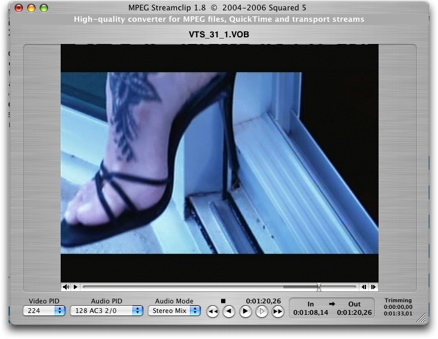
There are also rudimentary COPY, PASTE and a TRIM feature. While your editing choices are not much more than these few choices, it should be noted that MPEG Streamclip not only lets you glide through the video fast, its controls are very responsive with no lagtime. Unlike Quicktime Pro – while offering the same choices – often times, will bring up the spinning beach-ball or worse, fall behind your key/mouse strokes so you quickly lose interest and precious time.
HOW TO USE STREAMCLIP – CONVERTING
Select FILE>EXPORT and in this case EXPORT TO QUICKTIME. If you select EXPORT TO DV or others, you do get a different window than the one below.
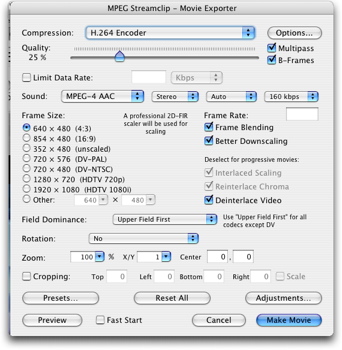
These are my settings – the only change is to the QUALITY sliding bar, frankly, there is not a huge difference in perceived video quality in selecting 25-50-100% except for the corresponding file size.
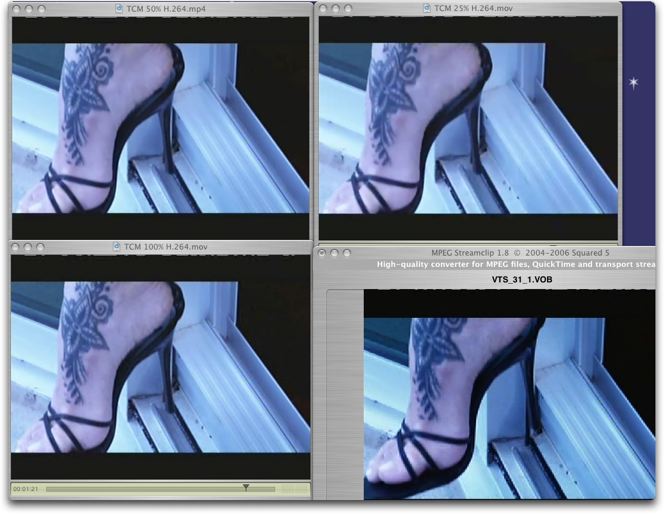
You can also view the full size JPEG online here.
The final file sizes are:
25% @6 MB, 50% @ 13 MB and 100% @91 MB – as I said, there is not a very noticeable difference until you drop below 25%. Of course, it will depend on the quality of your initial file and what you think is a good tradeoff. I can say that from this test file, 100% is not 7 times better than 50%, I’m not even sure I can see a real difference but then this is from a DVD-recorder and not a re-mastered DVD.
My initial thought is that if you are content with the “normal” sized QT file size (@320×240), then setting it at between 25-35% seems to produce a very acceptable final resolution and fairly small file size (ZIPPED together here (about 110 MB download).
And yes, you can actually output to HD like resolution and it’s actually on-target. I took the CARS HD trailer and converted it straight to test the quality – it looks great. It’s a massive file versus the original file professionally compressed by Pixar/Apple but it’s nice to know that you have that option. Obviously you must start out with an HD file to get HD resolution, you cannot add extra resolution …
ADVANCED iMOVIE USERS
In iMovie, you don’t get a whole range of QT outputs. You can select CD-ROM which gives you a nice 320 sized final file but it doesn’t really scale up very well. You can select FULL QUALITY which does give you a nice MPEG-4 file but without any real user settings. You can select EXPERT SETTINGS which gives you a broader range of choices but still not enough. So, if you have a file that you only need a few trims, you might just consider editing and outputting in MPEG Streamclip and skipping iMovie entirely. If you have a ton of edits and need to bring in music, photos, etc … if your final output is not iDVD, then you might consider setting your output to EXPERT SETTINGS and selecting DV. Then open in MPEG Streamclip which will gives you a much, much wider choice of codecs and better controls/options but most important of all – I think much better quality compression to H.264. It will depend on your project and it might involve doing a test portion first but it might be worth your time to use both tools.
CONVERTING FOR IPOD ONLY
There is one other thing to note – the video iPod CURRENTLY has a limitation on “maximum pixels” it will be able to read/play. It can be comfusing because you can go larger but with a lower bit rate, fortunately, MPEG StreamClip is smart enough to do most of your settings for you.
For iPod conversion ONLY, select EXPORT TO MPEG-4, while the window looks almost exactly like the EXPORT TO QUICKTIME window, on the right top, there is a button called IPOD. Click on it brings up this menu to guide you in converting to the IPOD.
Based on your video file you opened, it will offer a recommendation in terms of size (see below). When you click OKAY, it will have already filled in the LIMIT DATA info and fill in a number for you. Brilliant!
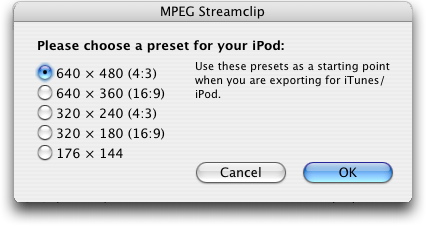
HOWEVER, with the new widescreen iPhone and presumably widescreen iPod coming and while we have some announced specs (for the iPhone), it might be a good idea to wait a few weeks before making too many conversions based on the current “MAX” iPod video specs.
ANOTHER NICE FEATURE
Even more impressive than iMovie, there is an ADJUSTMENT menu that allows you to make picture/contrast adjustments as you re-encode … (in iMovie, you have to apply the effect first and then re-encode).
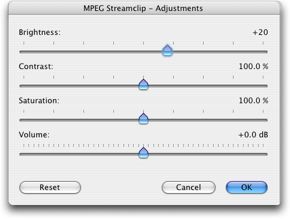
The only problem is there’s no real preview so you might spend some time on this and test it out on a small snippet of video to make your own best-case settings … as most videos ripped by Handbrake can be a little dark based on gamma settings on computers versus TV’s. Quicktime Pro does offer AV settings.
I LIKE CODECS
If you do, boy will MPEG Streamclip keep you busy.
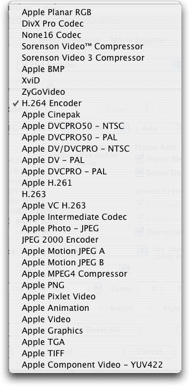
Like I said, I tested out the DV one – looks fantastic but HUGE file but if you want to have an editable file with the least amount of compression and loss and plenty of HDD space … I did not test out every possible codec as H.264 is pretty good to great but of course, you have other options.
OTHER INPUT FILE FORMATS
It will also accept AVI, WMA, DIVX, etc … video formats to OPEN for convertion to MPEG-4. You might need additional plug-ins – copied instructions from MPEG Streamclip below – most people who need a lot of advanced conversions are already familiar with this concept.
FLASH
The FLV or Flash format is the choice of YouTube and many other video sites – and while you can add a Flash plug-in to QT to read files on your computer, the iPod won’t open FLV files and apparently neither will the new iPhone. This is really your ONLY viable choice for conversion from Flash to MPEG-4 that is not just decent but pretty great. Not only is it fast but it retains nearly all of the original resolution and believe me, most YouTube videos should not lose any more resolution 🙂 For everyone but Flash creators, the next best tool will cost you hundreds of dollars to convert Flash into another format. It does not convert Shockwave files however.
YOUTUBE/STREAMING/FLASH
If you haven’t even downloaded the Flash movie from YouTube, it will even help you pull the file off onto your desktop. FILE>OPEN URL. Paste in the url and click DOWNLOAD. Nice.
PLAYER
It’s even a great video player – in many ways, it loads VOB files faster than VLC and seems to play them back in a much more Mac like style. You can even go full frame.
WHAT ABOUT QUICKTIME PRO?
You’re saying – other than VOB files, why don’t I just convert using Quicktime Pro – MPEG Streamclip kills Quicktime Pro in quality, in controls and frankly in every aspect. I did open and convert a test FLV file in QT Pro and it was nowhere near MPEG Streamclip in quality – add in much better editing controls and speed and being able to adjust video contrast/color while encoding, MPEG Streamclip is simply an outstanding application that is worth hundreds.
SUMMARY
Download it now. You can use it as a player for QT files, for Flash and for VOB files.
If you need conversion to another format, MPEG Streamclip will convert to almost any format – I’m sure French cave drawing format is on the list somewhere.
Like lobster & steak, it’s a great pairing with Handbrake …
Don’t let the massive “export” settings scare you off – it’s actually quite logical and you can save your settings.
In the next couple days, I’ll summarize all the Mac video apps as a full course meal … something tells me I think it’s time for lunch …
BTW, while the MPEG Streamclip website is a little sparse, you do actually get a FULL instruction manual – look under the HELP>GUIDE … unlike most other apps, this is a real guide & manual that will keep videophiles busy for days. There are some other features like BATCH processing which is also great and many others I didn’t cover in detail but you can explore on your own. This is just to get you started.
And I’ve pretty successfully avoided saying mux and demux or even explaining the tedious thing. If you want to talk like that, you know what you’re doing, if you don’t – just trust that MPEG Streamclip will mux and demux files to your heart’s content.
———————————————————————————————————–
*In the next day or so, we’ll post a recap and over-view of the Mac video editing lineup.
**MPEG Streamclip is a converter, an exporter, a player, an editor, a downloader.
It can open many file formats: muxed files MPEG, MPG, VOB, PS, M2P, MOD, VRO, DAT, DCM, VDR, PVR; transport streams TS, M2T, MTS, MMV, REC, VID, AUD, AVR, TP, TP0, TRP; demuxed files M2V, M1V, MPV, AIFF, AIF, M1A, MP2, MPA, AC3; QuickTime-compatible files MOV, DV, AVI, MP4, DIVX, WMV, FLV; pictures TIFF, JPEG.
MPEG Streamclip supports MPEG-1 video, MPEG layer 1/2 audio, AC3/A52 audio and PCM audio. MPEG-2 video is supported in conversions, but for playback and export you have to buy the MPEG-2 Playback Component ($19.99) from Apple.
To open DivX files, you have to install one of the free DivX-compatible codecs (DivX 5 or 6, 3ivx, XviD).
To open WMV files, you can install the free Flip4Mac WMV Player from http://www.flip4mac.com/ (to export from WMV you have to buy Flip4Mac WMV Player Pro or Studio). Export to WMV is not supported yet.
To open FLV files you have to install Perian, a free codec pack, from http://www.perian.org/. But note that currently, Perian does not “obsolete” or replace other codecs so you still have to install 3ivx, DivX, XviD when required.
Converter features:
– from MPEG, MPG, VOB, PS, M2P, MOD, VRO, DAT, DCM, VDR, PVR, TS, M2T, MTS, MMV, REC, VID, AUD, AVR, TP, TP0, TRP
to MPEG, TS, REC, VID, M2V, AIFF, M1A, AC3
– multiplexing of M2V, M1V, MPV files with AIFF, M1A, MP2, MPA, AC3 files
to MPEG, TS, REC, VID, M2V, AIFF, M1A, AC3
(just open the M2V or M1V file, and the audio file with the same name will be multiplexed on the fly).
– very fast, no loss of video quality, perfect audio/video sync
– compatible with Toast 6/7, DVD Studio Pro 2/3/4, Final Cut Pro/Express, and Sizzle.
– special Headed format to import unsupported frame sizes in Toast 6/7 or DVD Studio Pro.
– special Unscaled demuxed files for Final Cut Pro and Final Cut Express
– can automatically join multiple VOB or TS files
– manual command to scan the stream and fix timecode breaks
– batch conversion
Exporter features:
– from MOV, DV, AVI, DIVX, MP4, WMV, FLV, MPEG, MPG, VOB, PS, M2P, MOD, VRO, DAT, DCM, VDR, PVR, TS, M2T, MTS, MMV, REC, VID, AUD, AVR, TP, TP0, TRP, M2V
to MOV, DV, AVI, DIVX, MP4
– supports any QuickTime-compatible video codec, and many audio formats
– uses the new features of QuickTime 7, but is still compatible with QuickTime 6
– very high quality encoding, all in YUV color space, either unscaled or with 2D-FIR scaling (better than bicubic)
– motion-adaptive deinterlacing and chroma reinterlacing, with perfect audio/video sync\
– internal high-quality audio resampler
– batch export
Player features:
– playback of QuickTime-compatible files
– playback of muxed/demuxed MPEG/VOB files and transport streams with MPEG, AC3, PCM/AIFF audio
– playback of MPEG files larger than 4GB, or segmented in many files
– support for multiple audio tracks in transport streams and MPEG/VOB files
– full screen playback, zoom with arrow keys
Editor features:
– cut/copy/paste of MPEG files and transport streams, at keyframe (GOP) level
– frame accurate cut/copy/paste of QuickTime files
– trimming function, with unique “revert trimming” feature
– access to keyframes with arrow keys
– edit list
Downloader features:
– playback and download of AVI, DIVX, MOV, MP4, WMV, FLV files directly over the Internet
– in some cases, playback and download of video files by entering the address of the web page in which the file is embedded
– editing before saving the movie to disk
– batch download
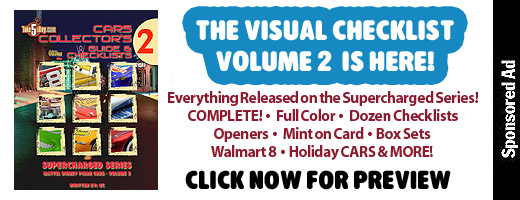
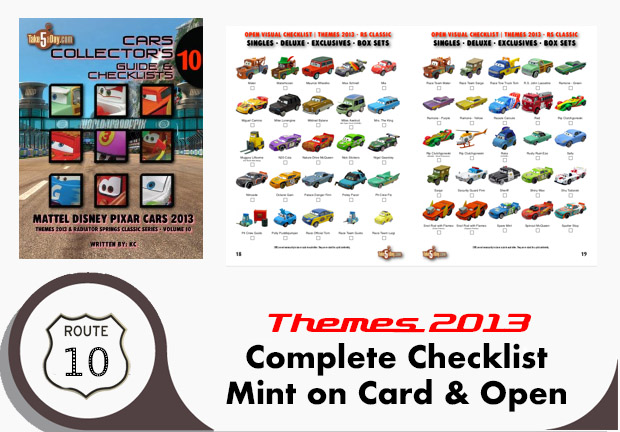



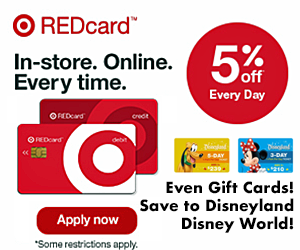

I have MpegStreamClip and Perian, but I don’t have convertion to FLV, I dunno why? Just don’t appear this function. How can I fix it?
Thank you!!!
(MET: I think to convert to FLASH would require a payment to Adobe? For instance, COMPRESSOR has to FLASH version but it’s not very cheap as a one-trick pony … so Adobe pretty much prices it so you have to buy one of their apps to make Flash … that would be my guess …).
Whenever I trim and convert to mpeg4 i get a black screen with audio, anybody know why?