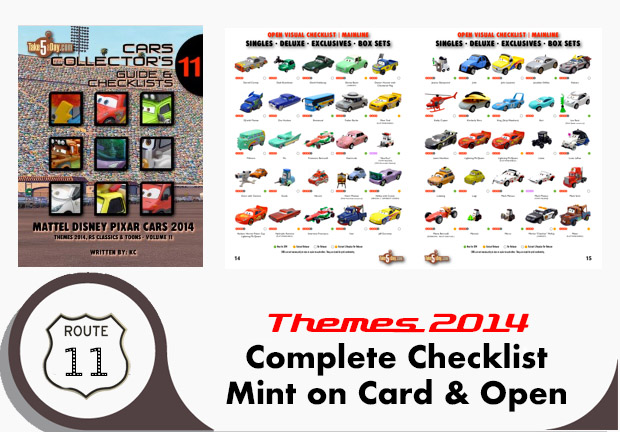My Free Photoshop … The 5 Best Online Editors
If you need the full power of Photoshop (Original Formula), you have to shell out some serious cash – plus spend a full day sorting through the If-MS-Can-Offer-10-Versions-Of-Vista-By-God-We-Can-Offer-14-Versions-Of-Our-Apps for Mac or Windows.
But if your editing needs are pretty straightforward – some minor tweaks here and there, there is also Photoshop Elements but since Picassa for the PC and iPhoto for the Mac are free, why bother … But what if you’re online and you just want to adjust the contrast, brighten or just re-size, here are some freebies online that are definitely worth a look:
FAUXTO

Fauxto presents an oddball front page but after you sign in/login, you are actually presented with a full editing palette and impressive PS Elements app all online – or for old schoolers – it looks like PS 3.0 webified. Even though it’s a full blown app, it runs pretty fast and you get literally 100 features from all the regular PS tools to filters and even layers! Most impressive. It is a beautiful looking piece of “software” in beveled grayscale – very classy looking and even though in beta – everything works smoothly.
The SAVE/OPEN feature is not very intuitive though. If you simply select SAVE – it saves it in its own FXO format which other than working with Fauxto offers no real advantages (it’s about twice the file size as the same JPEG). If you SAVE TO WEB – then you get the normal choice of JPEG, PNG, etc … Same with OPEN WEB IMAGES, it opens jpegs,tiff, etc on your desktop.
Beta notice – It also looks like you can send/save/store images to Fauxto.com which you then seem to be able to retrieve – not sure how much capacity and there’s not much explanation.
Still very nice – really a full blown app that seems to be faster than Picasa (though Picasa also can store and let you navigate through a couple hundred/thousands photos) but instead of launching a new app, just jump over to Fauxto which not only offers you all the tools 99% of average users would want but also layers – most impressive.
PICNIK

Picnik loads a little slower but is a nice looking Web 2.0 design look & feel. As you can see the graphic is loaded in the center of your page with clear tabs showing your editing choices. The auto setup feature under most is nice – useful for most people who just want to adjust some colors or brighten a little. The only downside to this setup are for people who are used to the tools all handy in front of them – instead of having to go to each tab to access them.
The SAVE feature is excellent. When you select SAVE, it offers as it main choice YOUR COMPUTER and you can select JPEG, TIFF, PNG, etc .. but there is also a quality slide bar – excellent. There are also additional tabs for saving to FLIKR, PICASA, EMAIL, WEBSITE or PRINT. I did not test or verify each choice but I’m sure it’s well thought out like the rest of the features.
Beta Alert: I also managed to lock the page in an endless load loop when I tried to access the CROP tab after doing a couple other effects – it might’ve just been an anomoly but just to be safe until you’re comfortable and it doesn’t happen to you – don’t visit them with other important tabs open that you haven’t saved.
PIXENATE

Pixenate – Another very straightforward site. After loading your graphic, all your tools are on the left and very straightforward. This is really set up for adjusting photos – like whiten or red eye removal. What might be slightly clearer is to separate out the auto setings such as FILL LIGHT and ENHANCE have no setting options. When you select, it auto adjusts what it thinks is best. But other tools like under FUN EFFECTS offer you very technical choices and macro detailed and very Photoshop like choices.
The SAVE TO DISK saves it as a JPEG – no compression choices – the UPLOAD to FLICKR or below upload to MYSPACE is very straightforward.
This site seems best for uploading photos of people. You might want to crop a little or do the red eye but you don’t want to mess with too much else. The site is quick and its features all move fast so bang-bang, you can have your bacchanal bachelor party online … or in my case, when the chess fight club meets.
SNIPSHOT

SNIPSHOT is actually the one I use the most as it’s blazing fast. You import and my favorite is the crop feature. You simply drag and you get a fast preview of its size in pixel and inches and when you release, it’s done. It doesn’t offer a lot of additional features but it’s blazing fast. It offers all the most relevant features for most online editing – crop, adjust brighten, rotate, etc … There’s even a FIREFOX extension for editing right on the page.
The SAVE is also very straightforward. You get to save to a computer by selecting your format – you get “normal” res or high res as your choice. It also offers an upload to FLIKR and to WEBSHOTS.
PICTURE2LIFE

Picture2Life required a signin before you access it. It is clearly the ugliest looking site though it tools and features are all pretty powerful. As you can see, your tools are on the right AND on the left – the right ones, graphical based and then repeated as text on your left (only a Windows-based designer would do this 🙂
The tools themselves are very straightforward and powerful – with either typing in numbers or sliding the bar and you pretty much get an instant preview.
The SAVE feature is also strangely named. DOWNLOAD is what one might call SAVE AS. It asks if you want to save it as a JPEG, Tiff, PNG, etc … For JPEG and at least on a Mac, it accidentially adds a .HTML even though if you erase that portion, it is a JPEG so note. It does not offer any JPEG compression choices. It is just a save.
What is also nice is you select the counterintuitively named EXPORT, it will ask if you want to save it to an online community site – when you click EXPORT, it asks if you want to send it to FLIKR, 23 or IMAGESHACK. Imageshack does not require an account or a setup so if you select IMAGESHACK, it will place it and then ask if you want to see it. Very nice.
FACE FILTER LIVE

Face Filter Live is a pretty specialized tool – allowing you to manipulate the face. I was too lazy to really spend a lot of time exploring it but in case you want to manipulate just the face, here’s a free online tool for you to test out.
WEBPICTOOL
WebPictTool looks feature packed and as far as I can tell, the only one offering English, 中文 Deutsch, España, Français, Italiano, Portuguese, العربيه, 日本語 and 한국어.
However, I could not get it to do anything under SAFARI or FIREFOX so I’m presuming it’s some IE for Windows thing.
Along with WebPictTool, there are at least another half dozen choices but that don’t work or don’t work correctly with a Mac, Firefox or Safari so clearly they have some programming ahead of them before it’s ready for primetime.
For the ones listed here, you can’t go wrong with any of the choices. If you don’t want to buy an app or even launch a free one on your computer, the web now offers you five pretty powerful photo editing choices – all free with no or minimal ads. Each one offers a slightly different interface so you can decide which ones you like best. Along with Picassa & iPhoto, for the average person, these will do pretty much 99% of what you want.
Of course, there’s still Photoshop, here’s a handy illustrated buying guide 🙂