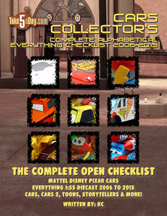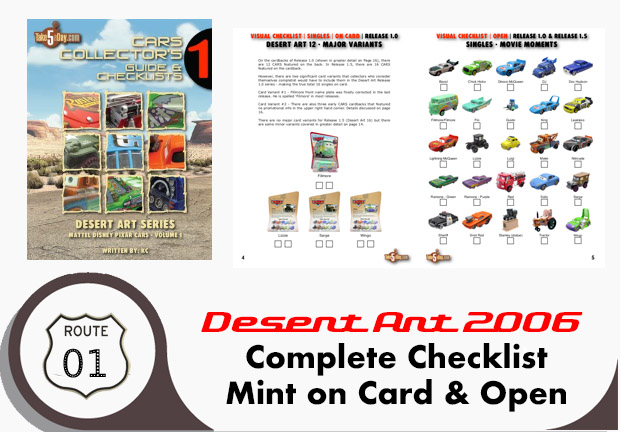DVD & Video to iPhone: Your Options with Handbrake, MPEG Streamclip & Turbo H.264
Of course, you’ll need Handbrake to convert from DVD to an iPod/iPhone friendly format.
(Our How To).
There are some options you might want to keep in mind in Handbrake.
The presets for the iPhone (and Video iPod) settings are lower than what you want for AppleTV and sending to a TV set so it depends on your needs and what you think you might want for the future.
Because if you rip/convert for the iPhone/iPod which has a lower settings – then later on, you have to re-rip for your AppleTV, or some other device or maybe even by next year this time, a higher resolution iPhone/iPod so here are some other options:
If you are only concerned with today and getting your video files/movies onto your iPhone & iPod, then use the iPod pre-sets in Handbrake – keeping in mind that sometimes Handbrake sets the size incorrectly – see our previous note on this.
If the file is a little dark or low in audio volume after conversion with Handbrake, MPEG Streamclip will allow you to brighten the video and up the volume while doing a great job of maintaining quality. Make sure to select MPEG-4 as your conversion, 75% quality and make sure it’s smaller than 640 x 480.
If you have files Mp4/MOV/AVI files that iTunes won’t let you drag in, Turbo H.264 is a great USB stick plus easy to use software. You can batch drag & drop – select your MP4 files and drop in the window – then select IPOD HIGH and start. BY offloading the video conversion to the “stick,” it will speed through conversions much faster than MPEG streamclip. Hopefully the next version of MPEG Streamclip or Handbrake can take advantage of the Turbo H.264 stick.
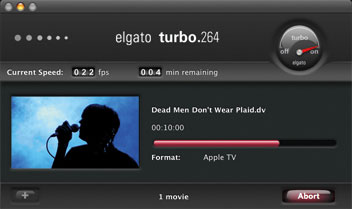
So, if you decide you want to rip once and build from that, again – start with Handbrake but select the AppleTV setting – that will be your base file to work with. Save that file.
Once done – you can drop into MPEG Streamclip to convert to a secondary iPhone/iPod format version – along with brightening and raising the volume in one sweep (if necessary) – something iMovie cannot do all at once!
If you prefer a tradeoff to iPhone/iPod conversion in terms of controls for speed, the Turbo H.264 stick will blaze through most conversions in less than an hour. It does not offer controls like brighten or raise volume though.
Also note the latest version of iTunes offers a new convert to iPod (iPhone) setting – so if there is a file you can drag into iTunes but not the iPhone/iPod (most likely, it’s just too large), you can also use iTunes directly to convert. Highlight the file name and select ADVANCED>CONVERT FOR IPOD – the quality is good so if the source is good, you are okay but the quality and settings are not as plentiful as there is with MPEG Streamclip.
In QT 7.2, there is also a new EXPORT to IPHONE but frankly even with QT Pro and the MPEG-2 component, I find QT’s conversions lacking in quality. You are much better off downloading the free MPEG Streamclip.
Don’t forget there’s also 5 PAGES of free video on iTunes – this week’s freebies includes the pilot episode of JERICHO.
NOTE – BOTH URL’s ABOVE WILL ASK YOU IF WANT TO LAUNCH ITUNES!
As AppleInsider pointed out, “Majority of non-iPhone owners wowed by handset’s video features” so you better get some content to show off … Enjoy!