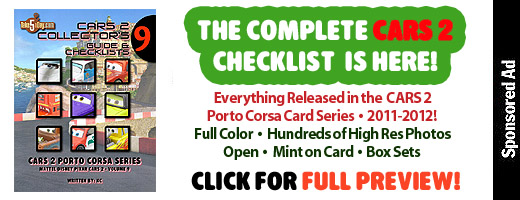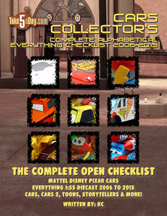Mac iTunes: How to Add Dozens of New Features & Functions!
While Apple keeps piling on features to iTunes, there are still times you think, What idiot wrote these SONG NAMES ALL IN CAPS or in all lowercase or the dreaded …
01-AIRBAG-RADIO-OK_COMPUTER
… listed entirely in the Song Name listing. How much time do you need to spend to clean that up?
Never fear – It’s Applescript to the rescue!
There are a couple hundred Applescripts you can add to iTunes to add dozens of features! (many scripts are repeats). They are simple to install, after downloading, all you need to do is drop into the iTunes SCripts folder (located along this path on your Mac: USER>LIBRARY>ITUNES>SCRIPTS)
Of course, the first place to start is Doug’s Applescripts for the Mac:
I’m not going to review all 430+ scripts – just a sampling of what I use most and that should be enough to get your started.
I have thousands of CD’s and I download a ton of legal music (our guide from earlier – scroll down) – the biggest headache is of course, song tracks that are poorly or ineptly named either in ALL CAPS, all lowercase, with numbers, etc … of course, it’s your preference, I prefer just the name of the song in the song name area – there are also scripts to add numbers and artist names if you prefer that route. You can make bookmarks for audio tracks, fix info on TV shows, copy info to make CD sleeve or booklet, etc, etc … the only problem with Doug’s is the search engine is poor and the categories are not really well named so if you’re a first-timer, you pretty much have to slog through all the categories to find exactly what you want … here are some examples …
BASIC SONG NAME & ARTIST “FIXES”
Remove n Characters From Front or Back v2.0
Restore Artist ‘Last, First…’ (since iTunes is smart to alpha Miles Davis with D’s and you don’t need to do Davis, Miles.
Track Names to Word Caps v2.6.1
Get Lyrical (lyric search).
You can also find more scripts at ScriptBuilders (including thousands of scripts for other apps besides iTunes).
If you want to add OGG or FLAC capabilities to iTunes, OGG is easier, just drop this component into Quicktime’s plugins and iTunes will allow you to drag in OGG files. FLAC is a little tricker, requiring some TERMINAL/UNIX knowledge to install the iTunes script. (Full choices here, ZIP file with everything required is here.
The easier/less Unix-ie method is you can download a a GUI front end to play FLAC files or MacFLAC is a nice choice. Or FLACer if you just want to drop convert to FLAC files to AIFF (which are then readable by mp3).
After you are done installing, they will appear in the “Applescript” menu in itunes (2nd from last).

Then just highlight the tracks you want to apply changes/apply the Applescript to and then select the Applescript from the menu.
Have fun!