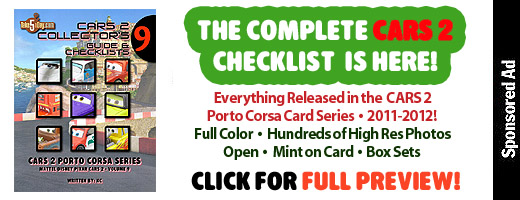Online Video: Grabbing & Free Converting With Your Mac
With a few exceptions, most online video sites allow you to download the videos to your desktop. Google Video is the easiest. On the right side, you can choose to download MP4’s by selecting PSP/iPod. YouTube is relatively easy, in Safari, just look for the GET VIDEO/FLV line in WINDOW>ACTIVITY and just double click.* But if you’d rather not have to bother, there are several places online that allow you to type in an url and it will do most of the hard work for including:
DOWNLOAD VIDEOS
Tech Crunch’s YouTube Download
Only works with YouTube but fast and straightforward.
Just as easy to use but possibly NSFW. While there are no images shown, it does list adult sites that you can also download from so proceed with HR-like caution.
Does list the most sites – did not test them all but many did not work for me. Not sure if it’s a Mac reason but it promises a lot but doesn’t deliver all that much – but it might work better for you.
VIEWING
Now that you have the file, most are in Flash (FLV) format. If you just want it on your desktop, you can download a Flash player, you can add Perian to Quicktime and view them using Quicktime, or use VLC.
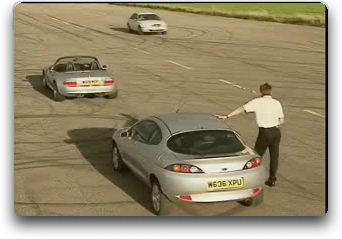
This is the video I downloaded from METACAFE.
It’s a typical Flash/FLV video. I tested the download via Safari and via the other services, all worked fine. The video is about :15 seconds long and as a Flash/FLV file – about 565 KB.
CONVERTING
There are also several conversion sites online you can use.
Works very fast & offers a dazzling number of formats to convert to – everything from mp4 to even VOB. (they also offer an equally amazing number of text and image file conversions). Then enter an email address. Click okay and they will send you an email when it’s ready. In this case, since the file is pretty tiny to begin, it was already by the time I logged into email.
The resulting file was an mp4 file was not much larger – 688 KB – and very nice in quality.
You can convert directly from an url or as a file from your computer.
And of course, this being the internet, if Zamzar can offer 25 conversions, we can offer 100! And in one way, it’s easier than Zamzar is that you don’t have to wait for an email and your file link, in a few seconds/minutes, Media Convert offers you their DOWNLOAD link on the page. Now, their default setting for mp4 resulted in a fairly low res file (much worse than Zamzar) however, there are some optional settings you can key in – and ultimately, it’s the same quality but you have to do a little more work.
If your goal is to convert video (or audio) for your handheld or phone, I think that is Media Convert’s strength or if you don’t mind having to test out some optional settings before hitting upon an optimal one – Media Convert offers a staggering choices of conversion. For the 4 people in this world who wants to convert a PALM format to REAL AUDIO, your feeble dreams have finally come true 🙂
You can convert directly from an url or as a file from your computer.
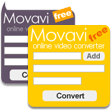
Doesn’t offer as many choices as the other two but they are all high res/high quality choices – from Mpeg-2 to Mp4. Again, very simple to use – browse on your desktop for the file (no url grabbing portion – you have to download it yourself), enter your final output choice, enter your email and be notified when it’s ready. They also offer a cool embed “widget” into your site to add value to your site and of course, branding for them.
Enter the YouTube url of file and select a format (about 6 output choices but only YouTube as your web video url input). Very nice looking sparse site – though not exactly a blazing fast conversion – it takes a few minutes to get cranking and then a few times, it just freezes at around the 70% mark. Since it’s free, you can hardly complain and to get out of it, all you need to do is close the window. Files that do work offer quality as good as the original file from YouTube.
Cruxy Mux (an Amazon affiliate)
Is the latest to offer a conversion. It will only convert from an url and only from YouTube or Google Video. It’s pretty fast but the one I tested had audio problems so you can decide if it’s worth your while. It offers to let you enter an url and they will email you when it’s ready and it will post your file as a direct download or as a torrent – interesting.
There are a couple others but if I could not get them to work in Firefox or Safari on my Mac, I did not bother to include them.
DESKTOP?
While it’s certainly nice to have online access if you need some conversion in a jam and for some reason, you are not at YOUR laptop but why not just convert a FLV file using an app?
QUICKTIME PRO
Any file you can open with QUICKTIME can be converted using the PRO version but the quality is just not there. I only tested the FLV file listed above but the QT H.264 version was low, low res that was blocky and frankly REAL PLAYER quality – ugh, who needs that.
MPEG STREAMCLIP
Once again, it was hard to beat the quality of MPEG Streamclip – keep in mind, it was a typical FLV file on YouTube – a bit murky and blocky to begin with, the converted files from Zamzar & Media Convert were actually nicer than the viewing version at YouTube (but that’s usually true of all YouTube videos) – the MPEG Streamclip was slightly nicer than the online files converted by Zamzar or Media Convert but probably mainly due to my higher-than-average settings in MPEG Streamclip. The MPEG Streamclip file size was larger but when you can buy a 300 GB hard disc drive for $60 dollars now, a few KB here and there is not going to matter much. (If you need a tutorial on MPEG Streamclip, an earlier post).
SUMMARY
So, once you have the file in hand, you really can’t go wrong with the ALL FREE online Zamzar, Media Convert or desktop app MPEG Streamclip to convert your FLV file to a couple dozen other formats.
* Safari direct download via ACTIVITY. You do have to look through a jumble of text to decipher the FLV file. In YouTube, GET VIDEO is invariable the name of the video file – the clue is usually that it is the largest file, usually a MB versus the KB of most of the rest of the page. It’s imposing the first time but afterwards, it’s all easy. Double click on the GET VIDEO FLV file, a new blank SAFARI page will open and so will DOWNLOADS – it will start to auto download – the file in question will usually just be GET_VIDEO. When it’s completely downloaded, add .flv as the file suffix and if you loaded PERIAN, open in Quicktime.
Sometimes, when you double click on GET_VIDEO or something something FLV, you will get a SAFARI window that is blank for a few seconds followed by several minutes of “raw code” loading as plain text on your page. Wait for it to complete – might take minutes. Then SAVE AS>PAGE SOURCE. Delete the .txt suffix (a warning box will pop up, yes, I do want to save without .txt) so save it as VideoName.flv and then you have a file to view in QT (with Perian loaded).
If this sounds like too much work, then just navigate to the three sites I listed under DOWNLOAD. Good luck!